Past Pregnancies
athenaOne for Hospitals & Health Systems
The Past Pregnancies section appears in the History section of the patient chart by default for certain specialties; for other specialties, you can choose to display the Past Pregnancies section (see "Gyn History, OB History, and Past Pregnancies sections in Intake and patient chart").
Use this section to view and record the history of the patient's past pregnancies. After you complete and close an OB episode, the Past Pregnancies and Obstetric History sections of the patient chart are automatically updated according to the OB episode outcome.
At the top of the History section, click the Go to menu  and select Past Pregnancies.
and select Past Pregnancies.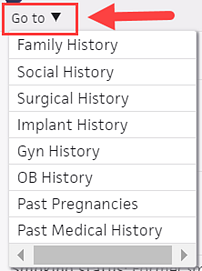
- At the top of the History section, click the Go to menu
 and select Past Pregnancies.
and select Past Pregnancies. - Click the plus icon
 to add a past pregnancy, and enter all available information in the fields provided.
to add a past pregnancy, and enter all available information in the fields provided.
Note: If the patient had a historical, multiple fetus pregnancy, enter the date and the number of fetuses. Additional rows appear so you can document the outcomes of each fetus individually. - Click Add.
If the past pregnancy information is populated from a closed OB episode, the information appears as read-only in the Past Pregnancy section, and a link to the closed episode appears. - To amend a closed episode, click the OB episode link at the bottom of the relevant past pregnancy.
The closed episode appears in a new window. - Click Amend.
The episode opens as a pull-out tab. - Make your edits and click Save.
A note appears at the bottom with the date and user that amended the record.
- Display the patient chart: On the Patient Actions Bar, click Clinicals, and then click Chart.
- Click the History tab on the left side of the page.

- At the top of the History section, click the Go to menu
 and select Past Pregnancies.
and select Past Pregnancies.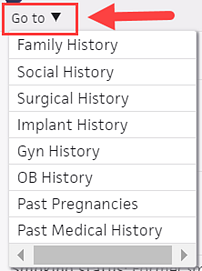
A list of past pregnancies appears. - Click a past pregnancy to display the details.
- If a closed OB episode is associated with this pregnancy, click the link to display the OB episode.
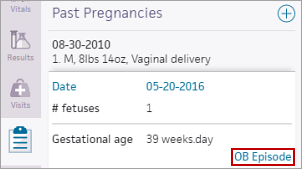
The OB episode appears in a new window. - To print or fax the OB episode, click the Print/Fax OB Episode Form link at the top right of the window.
The print/fax window appears.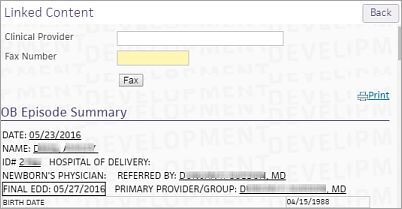
- To print the OB episode, click the
 Print link.
Print link. - To fax the OB episode:
- Clinical Provider — Enter the name of the clinical provider to whom you are faxing the OB episode (optional).
- Fax Number — Enter the fax number.
- Click Fax.
- Click Back to close the print window.
By default, the following patient history sections are hidden for providers in non-OB/GYN related specialties: Gyn History, OB History, and Past Pregnancies. When the OB/GYN sections are hidden, they are not marked as reviewed as you proceed through the encounter workflow. If you unhide these sections, however, athenaOne marks these sections as reviewed in the full encounter summary.
To display the Gyn History, OB History, and Past Pregnancies sections:
- At the bottom of the Intake checklist or the History section of the patient chart, click SHOW/HIDE SECTIONS.
- Select Show Gyn, OB and Past Pregnancies Histories.
Important: After you select this option to display the OB/GYN history sections for a patient, these sections are displayed for other users who look at that patient chart.
In the encounter workflow, athenaOne uses the rendering provider's specialty to determine whether to display the OB/GYN history sections by default in the Intake and Exam stages. Outside an encounter, athenaOne displays the OB/GYN history sections based on the user's specialty.
- If the user does not have a specialty, athenaOne bases its decision on the specialty of the patient's usual provider (set on the Quickview).
- If the patient does not have a usual provider, athenaOne uses the logic described in the "OB/GYN history sections conditionally shown" section to determine whether to display the OB/GYN history sections.
For providers with a specialty designation not listed in this section, athenaOne hides the OB/GYN history sections by default for all female patients — regardless of age and whether the sections contain data.
For providers with the following specialty designations, athenaOne always shows the OB/GYN history sections by default for all female patients, regardless of age.
- Gynecology
- Gynecological/oncology
- OB/GYN
- OB/GYN oncology
For providers with the following specialty designations, athenaOne shows the OB/GYN history sections by default for female patients age 10 and older.
Note: For female patients younger than 10, athenaOne shows OB/GYN history sections by default only when these sections contain data.
- Adolescent medicine
- Anesthesiology
- Breast surgery
- Care management
- Certified lactation counselor
- Certified nurse midwife
- Certified registered nurse anesthetist
- Clinical nurse specialist
- Community health worker
- Emergency medicine
- Endocrinology
- Family medicine
- Fertility and reproductive endocrinology
- General practice
- Genetics
- Hospitalist
- Indigent care
- Internal medicine
- Lactation consultant
- Licensed clinical social worker
- Maternal fetal medicine
- Nurse practitioner: generalist
- Nutritionist
- Pediatric critical care: intensive
- Pediatric emergency medicine
- Pediatric endocrinology
- Pediatric genetics
- Pediatric hospitalist
- Pediatric medicine
- Perinatology
- Pharmacist
- Physician assistant
- Registered dietitian/nutritionist
- Research
- Retail clinic
- Social worker
- Unknown provider
- Urgent care
- Urogynecology
- Urology
- Visiting nurse
The OB History, GYN History, and Past Pregnancies sections appear in the patient chart for patients whose assigned sex at birth differs from their gender identity or legal sex.
These history sections appear depending on how the Legal sex, Assigned sex at birth, and Gender identity fields are configured on the Quickview and Patient Registration pages.
You can access the OB History, GYN History, and Past Pregnancies sections in the patient chart when the gender identity fields are set as follows:
- Legal sex field is Male.
- Assigned sex at birth field is Female, Choose not to disclose, or Unknown.
- Gender identity field is empty or has any selection.
This information ensures that providers have the full medical history of their transgender and nonbinary patients.
What is an OB episode?
athenaOne refers to the clinical and billing time period of a patient's pregnancy as an OB episode; the OB episode is a mechanism to track OB enrollments and information about clinical outcomes. Enrollment, EDD, and delivery reports organize information captured in the OB episode. Once saved, OB episode information is available for reporting. You can report on three main items: enrollment, EDD, and deliveries.
OB episode and athenaClinicals
In the patient chart, click the Menu icon ![]() and select Start OB episode. To view and edit an existing OB episode, click Pregnancy Problems in the Problems tab of the patient chart.
and select Start OB episode. To view and edit an existing OB episode, click Pregnancy Problems in the Problems tab of the patient chart.
Note: To help you care for your transgender and nonbinary patients, the Start OB episode option is available when the Assigned sex at birth field is set to any of these values: Female, Choose not to disclose, or Unknown.
After you create an OB episode, the patient banner displays the following information about the episode: gravidity and parity, duration of pregnancy expressed as "weeks.days," estimated date of delivery (EDD), and blood type.
Note: If your practice has different chart sharing groups, the OB episode information appears only when viewing the patient chart with the open OB episode.
The top section of the OB Episode tab is used to track initial information about the pregnancy and to estimate the patient's EDD. After the initial data is saved, the Prenatal Flowsheet section also appears in the OB Episode tab.
After this information is completed and the OB episode is closed, the Past Pregnancies section and Obstetric History section of the patient's chart are automatically updated according to the OB episode outcome.
Note: When a provider orders a RhoGam injection (using any order type that is considered RhoGam), an entry appears on the Results section of the patient's OB Episode tab indicating the date of the injection. This information also prints on the OB Episode form.
| Date (Date): |
The date that the pregnancy was resolved (either by delivery, abortion, etc.). You can enter dates in any of the following format: Month/Day/Year, Month/Year, or just Year. |
|---|---|
| # Fetuses |
(Number of Fetuses): Used to track multiple gestation pregnancies. 1 indicates a single gestation pregnancy, 2 indicates twins, etc. If a number greater than 1 is entered, selected information from the pregnancy will be copied to a new line. |
| GA Weeks |
(Weeks Gestation): Enter the gestational age in the format weeks.days. For example, the gestational age of a 3 week, 4-day-old pregnancy is 3.4. |
| Length of Labor |
(Length of Labor (hrs.)): The length of labor measured in hours |
| Birth Weight |
(Birth Weight): The weight of the baby measured in pounds and ounces |
| Sex (Sex): |
(Sex): A menu to indicate the sex of the baby (Male/Female). |
| Type Delivery |
(Type of Delivery): A menu to indicate the type of delivery. The contents of this menu are administered via the Delivery Types page. |
| Anes. |
(Anesthesia): A menu to indicate what, if any, anesthesia was used during labor and delivery. |
| Place of Delivery |
(Place of Delivery): A menu of departments. |
| Preterm Labor |
(Preterm Labor): A checkmark indicates that the labor was preterm. No checkmark indicates labor at full term. |
| Notes |
Enter any notes about the pregnancy/labor/delivery, up to 100 characters. |